Shutdown Computer With Command Prompt or shortcut for shutdown
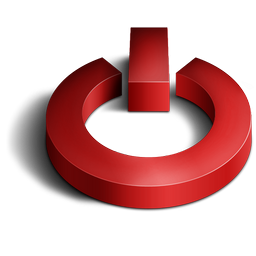
Here is a trick to shutdown your computer at a specific time. You might be thinking what great about it, well you can shutdown your computer without the use of any software. Just shutdown your computer at specific time from RUN Command. For example if you wish to shutdown at 09:45 am. Type this in
Start=>Run
Type Code: at 11:35 shutdown -s
To cancel or Abort the shutdown:
Type Code: shutdown -a
Type Code: “shutdown –s –m\\computername –t60”. This command will shutdown the computer on network if you have administrative access. Here computername needs to be replaced by the exact computer name of the computer on the network to work.
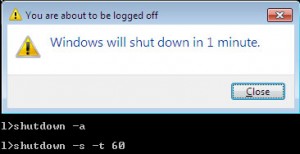
Alternative method to create a shutdown timer or simply computer shutdown shortcut
Step 1: Right click on your desktop and choose “New=>shortcuts”.
Step 2: In the box that says “Type the location of the shortcut”,
type in “shutdown -s -t 3600” without the quotation marks and click next.
Note: 3600 are the amount of seconds before your computer shuts down. So , this means 3600 seconds = 60 mints (1 hour). You can change the value in the above code. You can even create multiple shutdown shortcuts. For example a computer shutdown shortcut for 30 minutes, 1 hour, 2 hours, 5 hours etc.,
Step 3: Make up a name for the shortcut and you’re done.
Optional Step 4 : You can change the icon by right clicking=>properities=>change icon=>browse
To abort or cancel the shutdown:
To make an abort key to stop the shutdown timer just create another shortcut and make
the “location of the shortcut” to ” shutdown -a” without the quotes.
